The laptop Acer is one of the most popular brands all over the world. In the daily use of an Acer laptop, you can take a lot of occasions to take a screenshot of the screen. When you want to ask others for PC troubleshooting, a screenshot of what happened on the screen will quickly make others understand the problem. When you want to show friends some funny conversations or exciting news on the Internet, taking a screenshot of them is the most convenient way. But, still, do you know how to print screen Acer? Then, if not, you can read this article and learn this trick in many ways. Do check how to screenshot on acer in very few steps.
- Use Keyboard Shortcuts
- Make Use of Handy Screenshot Tool
- Utilize Windows Built-in Utility
- Use Web-based Application
Easy Ways to Take Screenshot on Acer laptop
Way One: “Print Screen” key
On a Windows 7 Acer laptop, you can press the "Print Screen" or "PrtSc" key and then go to Paint to press "Ctrl + V" to paste the screenshot on the blank board. Here, you should click the "Save" button and store it as an image. Hence, on a Windows 8 or 10 Acer PC, you need to press the "Win" + "Print Screen" keys. It will automatically save a screenshot of the whole screen to the Pictures library. However, there are times that you can not take a screenshot on some Acer laptops by pressing the "Print Screen'' key. That is because another function shares the same button with the print screen function. Thus, in this case, pressing "Fn" + "Print Screen" keys is the right answer to the question of how to screenshot on an Acer laptop.
Read also: CAN LAPTOP BE REPLACED BY A TABLET IN FUTURE?
Way Two: Free Screenshot Capture
It is an online application that enables you to take screenshots of anything on the screen, including specific regions, the current window, and the full screen. Aside from taking screenshots, this tool provides annotating options. What is more, you can directly share the screenshot to your social networks or upload it to the developer's cloud space is free. To screenshot Acer with the tool, you should follow the steps below:
- To navigate screenshot.net, you should click the "Take Screenshot" button and run the Java applet to load the application.
- Here, hit the camera icon when its interface pops up. Then, the mouse cursor will turn into a crosshair. You should click and drag the mouse to take a screenshot. Here, release the mouse to confirm it.
- You may now annotate the screenshot with texts, lines, arrows, etc. You can save the screenshot to the local disk, share it to Facebook or upload it to the free cloud
when the annotation is finishing.
Its application also has a pro version for you to screenshot on Acer. Then, the performance is powerful with its multiple screenshot modes, robust image editor, screen recorder, screenshot task scheduler, etc. You might download it to enjoy all those particular functions.
Way Three: Snipping Tool
Snipping Tool is another way to take screenshot Acer. It has a simple built-in screenshot tool on Windows. Here, it will offer four screen capture modes like Free-form Snip, Rectangular Snip, Window Snip, and Full-screen Snip. Hence, you should access the benefits by going to Start > Accessories > Snipping Tool. Then, the tool provides two annotating options when you have taken a screenshot with it.
Way Four: Webpage Screenshot Capture
Here, it is a web-based application that allows you to take a screenshot of a full webpage on the Acer. Hence, it is super easy to capture an entire website with this application. You need to paste the URL of the webpage into the address bar and click "Take Screenshot." The application is ready to use below.
Here, it will generate a thumbnail of the page after a few seconds. You should either save the screenshot to the local file or upload it to the cloud by pressing the "Save online" button.
Conclusion:
Here, it is wise to use Free Screenshot Capture for its various functions like editing, sharing, and uploading. But, still, you can also download its pro version to access more great parts, such as automatic screenshots, scrolling window capture, and screen recording.

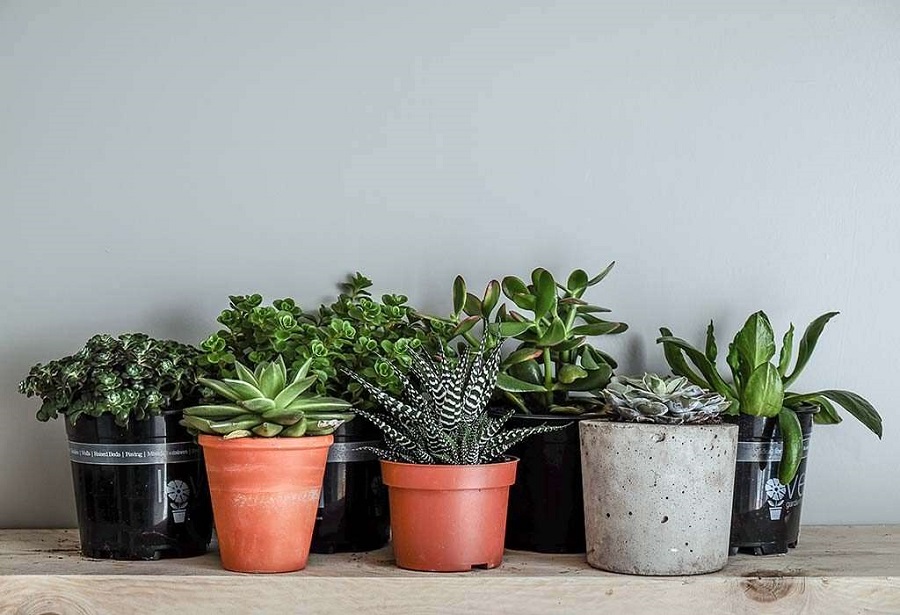

.jpg)







Recent Comments