To resell or repair a Mac, you need to reset it to the factory settings to guide you in this task follow this tutorial. Before reselling or transferring your Mac, it is essential to delete your personal data. Good news is that erasing data on a Mac is not complicated, but before the "we erase everything and we start again", you will have to go through 7 steps.
1- Clone your Mac hard drive
Restoring a MacBook to factory settings will erase all your data stored on it. You must first transfer all data to another Mac, via a backup. Cloning your entire hard drive is the best option because it's a perfect copy of your disk structure and its contents. Carbon Copy Cloner and SuperDuper are perfect programs to clone your hard drive (both have a free trial version; the options are paid for). To clone your drive, you will need an external hard drive and one of these programs. For this tutorial, we chose to use Carbon Copy Cloner (image above).- Launch the program then choose your hard drive said source and destination, and click Clone, bottom right of the screen.
- Now you should be able to boot your Mac from your cloned external drive.
- To do this, restart your Mac by holding down the Option key (between the Crtl and Cmd key).
- Using the arrow keys on your keyboard, select the external hard drive and press Enter.
- This cloned drive can be cloned back to primary disk again if your goal is to restore your Mac or it can be used to access all the original files on your computer, in case of cleaning your internal drive.
2- Remove access authorization to iTunes
Before you separate from your Mac, remove the authorization to access your iTunes account. This means that your computer will no longer be associated with your iTunes account. The method to use depends on the version of your system: Go to iTunes, and then click Account → Permissions → Remove Access Permission from This Computer. Enter your Apple ID and password, and then click Remove Access Permission. You will also need to remove the authorization from third-party programs such as Photoshop and disconnect from iCloud.3- Disable FileVault
FileVault encrypts the files on your hard disk, so you do not have to leave it on because you are cleaning it. To do this, follow the steps below:- Open System Preferences and click Security and Privacy.
- Select the FileVault
- On the right side of the screen, you'll see Enable FileVault, if it's grayed out, it's not enabled. This is confirmed below by "FileVault is disabled for "Mac HD" disk.
- To disable it, first, click on the padlock, bottom left, enter your password, and then disable FileVault.
4- Disable iCloud
Disable iCloud is very simple:- Open System Preferences.
- Select iCloud and click Log Off at the bottom left.
- Then, to delete all your personal data, in the window that opens uncheck the boxes of iCloud Drive ... then click Continue.
5- Restart your Mac in Safe Mode
First of all, make sure you are connected to the internet, this is necessary for the installation of macOS. Then follow the steps below:- Click on the Apple icon.
- Hold down the Command [cmd] and R keys until the Disk Utility window in Safe Mode appears.
6- Erase your Mac hard drive
Before following this mini-tutorial, it is advisable to have cloned the hard drive beforehand (see above). Once done, do the following:- Select Disk Utility (Application).
- Now, choose your main disk (normally named Mac HD), and then click
- Select the Erase tab and click Erase to empty your entire hard drive.
- Quit the utility. Select Disk Utility → Exit Disk Utility.
7- Reinstall macOS
The final stretch before the rebirth of your Mac! Follow these two small steps:- Click Reinstall under Mac OS Utilities, and then click Continue. Follow the instructions on your screen. This will allow you to load and install a blank copy of macOS without data on your Mac.
- If you plan to give up your computer, do not enter your Apple ID or password during this step.
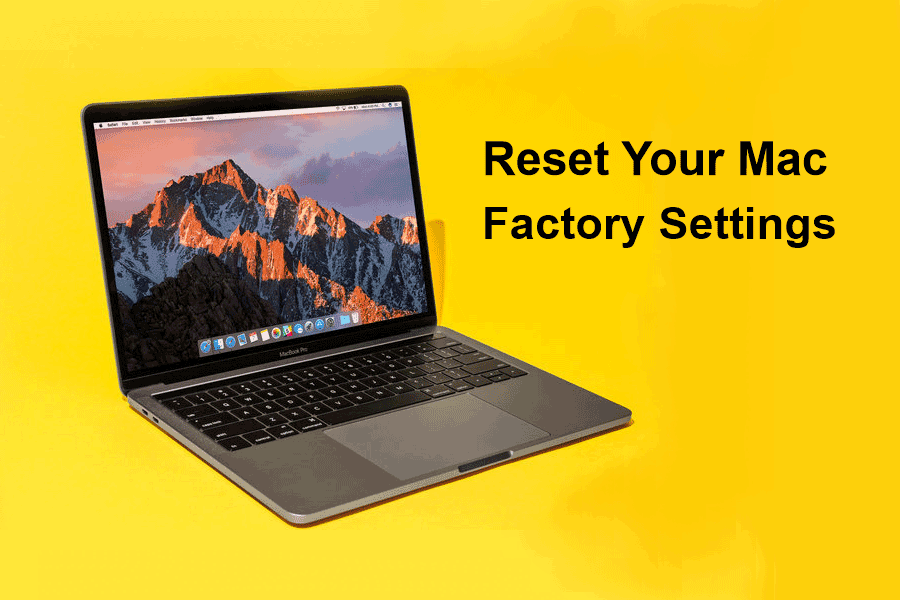
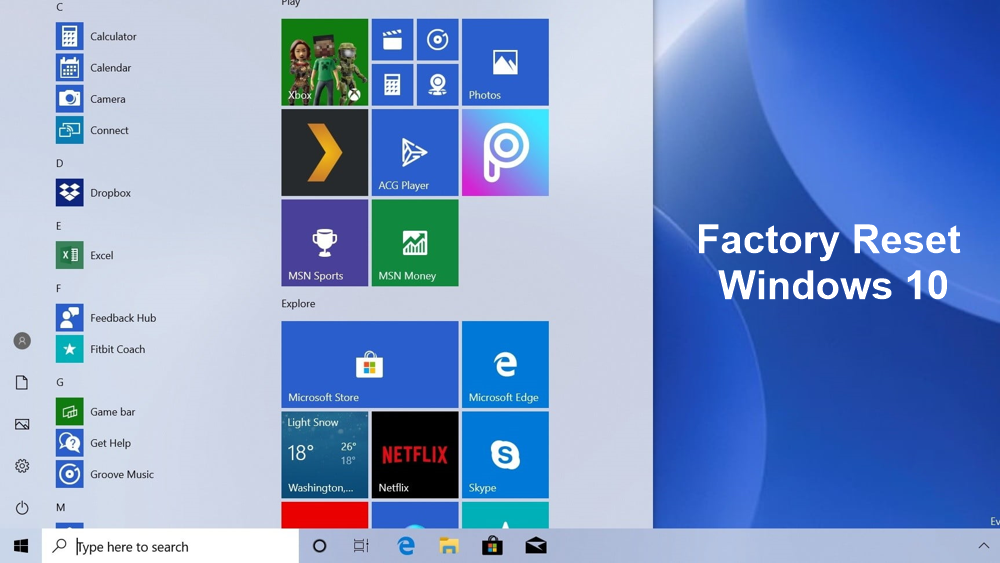

.jpg)








Recent Comments